
- Experimental Gameplay
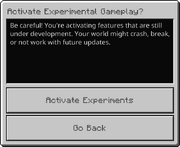
The disclaimer that appears when toggling Experimental Gameplay in the world settings.
Example of a world with the experimental tag on Bedrock Edition.
Experimental Gameplay (also known in-game as Experiments ) is a game option exclusive to Bedrock Edition . In Java Edition , experimental features are available behind separate data packs . When enabled, it allows players to test some unfinished or work-in-progress features that will eventually be released in future updates.
Example of a world with the experimental tag on Java Edition .
- 3.1 Additional content
- 3.2 Gameplay
- 3.3 Internal Testing (Developer Edition only)
- 4 Features (Java Edition)
- 6 References

Toggling [ ]
Experimental Gameplay is found in the world options when creating or editing a world. When turning the option on in an existing world, a copy of the world will be created automatically. Turning the option on disables achievements after the world is created. Once the experimental world is created, it cannot be turned off again. Worlds with the experimental on will have an "Experimental" tag right next to the game mode name in the world menu.
Warnings [ ]
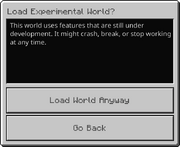
The warning message when attempting to play on an experimental world.
The point of Experimental Gameplay is for the player to look at some not-quite-finished features, which could crash, break, or stop working at any point in future updates. When the player attempts to load the experimental world, it will show a warning message before loading it. Attempting to disable experimental gameplay toggle via external tools could also crash and break the world.
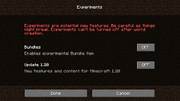
The experiment selection screen on Java Edition.
It is recommended to create back up copies of the world when playing on experimental, or not enabling experimental toggle on to avoid breaking the world and having issues in future updates.
Features (Bedrock Edition) [ ]
There are 8 different toggles of Experimental Gameplay on Bedrock Edition. [1] [2] These are:
Additional content [ ]
- Enables add-ons features added on the holiday update and some further updates that include the creation of custom blocks and items, Molang enhancements and the run_command method. This toggle will soon be removed from Bedrock Edition entirely, thus breaking add-ons using these features, mostly block and item events.
- Enables custom biomes by using add-ons.
- Used for Volume Driven Fog and entity properties and permutations.
- Enables the usage for "-beta" versions of API modules in add-on packs.
- Enables experimental Molang features.
- Enables the / camera command and its features.
- Introducing new experimental cross-platform graphics features for creators
Gameplay [ ]
- Overhauled trades for Villager and Wandering Trader
- Internal (staff only) experimental features (NON_LOC)
- Enables the experimental bundle item.
Internal Testing ( Developer Edition only) [ ]
- loc_description MISSING FROM EXPERIMENTS JSON!
- the next big update
- just a test for whether text is working
- Allow changing seed
- Load Blocks generated by the Minecraft Explorer (NON_LOC)
Features (Java Edition) [ ]
There are two data packs of experimental features on Java Edition:
- While this data pack is selectable during world creation, it will not be found within the datapacks folder of the save.
History [ ]
References [ ].
- ↑ "Experimental Features Toggle in Minecraft Bedrock Edition" – feedback.minecraft.net.
- ↑ "Experimental Features in Minecraft: Bedrock Edition" – docs.microsoft.com.
- Removed features
- Unused features
- Exclusive features
- Super Duper Graphics Pack
- Planned versions
- Minecraft Preview
- Data values
- Hardware performance
- Level format
- Block entity
- Bedrock Editor
- Coordinates
- Protocol version
- RenderDragon
- sound_definitions.json
- Ticking area
- Minecraft Launcher
- Minecraft Realms Plus
- Featured servers
- Event servers
- Server list
- How to play
- Character creator
- Marketplace
- Seed templates
- Virtual reality
- Nether Reactor
- Crafting descriptions
- 3 Smithing Template
This browser is no longer supported.
Upgrade to Microsoft Edge to take advantage of the latest features, security updates, and technical support.
Experimental Features in Minecraft: Bedrock Edition
- 5 contributors
To see full documentation about experimental features and APIs, select the Minecraft Bedrock Experimental APIs option or use this link .

With each retail version of Minecraft: Bedrock Edition, there are a few features that are currently in an experimental state. Experimental Features can be toggled on for creators who are interested in testing the latest features offered in the preview, and retail versions of Minecraft.
The Experiments toggle list is subject to frequent changes and could have entirely different options from the ones in your own version of Minecraft. Also, the screen shots shown here might look different.
Experimental Features available in Minecraft: Bedrock Edition
There are two sets of experimental features available, depending on whether you are using a retail version of Minecraft or the latest version of Minecraft Preview.
These are the currently available Experimental toggles in the 1.21.20 retail build at the time of this writing.
GAMEPLAY - Change the way your world works
ADD-ON CREATORS - For creators of game packs and other add-ons
These are the currently available Experimental toggles in the 1.21.20.23 preview build at the time of this writing.
How do I activate an Experimental Features toggle for my world?
You can activate an experimental toggle for any of your new or existing worlds.
Activating experimental features that are still under development means that your world might crash, break, or not work with future updates.
If you're planning to build content that you want to share with the community, it would be best to do it in a non-experimental world.
Toggle Experimental Features in a New World
If you are building a new world from scratch to test experimental features, you can toggle which features you want enabled in the Game Settings.
Under Game settings, navigate down to Experiments and select a toggle to enable the feature.

When you get the popup asking if you're sure, select Turn on Experiments anyway .

Toggle Experimental Features in an Existing World
If you want to add experimental features to an existing world, open that world's game settings and activate the toggles just like you would for a new world.
A copy of your world will be generated automatically after you activate an experimental feature toggle. You can also manually create copies of your world as an extra precaution, in case something goes wrong.
After you select Activate Experiments , a copy of your existing world will be created. The copy will have the same name as the original world with "Copy of..." added in front of it.

Verify that the World has Experimental Features Enabled
After you've created a world that has an experimental feature toggle enabled, your world will get a tag next to the game mode in your Worlds list that says Experimental .

Another way to identify if your world is using experimental toggles is to visit the settings for your world. In the Game world settings, scroll down to the Experiments section to see which experiments are enabled.
Worlds that use experimental features cannot be restored to a non-experimental state.

What's Next?
If you like experimenting and testing things in Minecraft, you could learn more about the GameTest Framework.
Introduction to the GameTest Framework
Was this page helpful?
Additional resources
How to turn Vanilla Experiments on in Minecraft
More exciting than it sounds
Minecraft Vanilla Experiments let you tinker with future features long before they’re officially added.
It’s an unstable mode, though, and one you need to make sure you’re happy with before getting started. If you’re impatient and want to see what Mojang has in store, though, it’s a way to change how you approach the game and see how features evolve over time.
What are Vanilla Experiments in Minecraft
Vanilla Experiments are essentially Minecraft’s public test servers. They’re similar to Snapshots, but only work on the Beta Bedrock version of the game. Vanilla Experiments let you get familiar with features that aren’t available in the game yet. Following the release of Cliffs and Caves Part 2 , the next Vanilla Experiment previews a handful of additions from the upcoming Wild update, including Goat Horns and all things Sculk, such as veins, catalysts, and sensors.
The Vanilla Experiments option is always available, and you can work with it in a few ways.
How to turn on Vanilla Experiments in Minecraft
You can turn on Vanilla Experiments in an existing world to tinker with it there or activate it before creating a new world, if you want to start from the beginning.

To edit an existing world with Vanilla Experiments:
- Click the pencil icon
- Navigate to “Settings” and find the Experiments group
- Choose “Activate Experiments”
- Wait while the game creates a copy of your world
- Find the copy named “Copy of” whatever you named it
To create a new world with Vanilla Experiments enabled:
- During creation, navigate to the Experiments section
- Toggle “Vanilla Experiments” on
- Accept the warning
Keep in mind the experiments mode is unstable. The features you’re previewing might not work correctly, and they’re subject to change between the time you play them and when Mojang officially adds them to the game.
Finally, make sure you’re happy to have experiments in your world because you can’t turn them off. If you’re tired of them, you’ll have to create a new world without Experiments.
While you’re wandering the wilds of Minecraft , keep an eye out for some rare items that should be easier to find in the new update. Higher block height means more chances to find Packed Ice , and if you run across an azalea tree , you’re in luck. There’s a Lush Cave below, and probably an Axolotl or two inside.
Read this next
- Hollow Knight: Silksong is taking so long to come out, it's already been remade in Minecraft
- Minecraft anniversary easter egg lets you celebrate by physically fighting the Minecraft movie - kind of
- Minecraft players can claim 500 Minecoins for free to spend on skins, maps, and more through the Minecraft Marketplace and Xbox Game Pass Ultimate
- Fancy owning a functional replica of The Dark Knight's Batmobile? Got, uh, $3 million to spare? Then I've got some great news
- The father of Devil May Cry himself Hideaki Itsuno has found a new home at LightSpeed Studios, and is working on new AAA action games
- Andor season 2 and Alien: Earth get some incredibly short looks from Disney ahead of their 2025 release dates
- And in lighter news, it looks like GTA Trilogy Definitive Edition just got a big PC/console update that finally makes it look how it should’ve all along
- Hot off the heels of Gladiator 2, Denzel Washington apparently has a lot on his plate, including a Marvel sequel that hasn’t even been announced yet
- Battlefield: Bad Company's original lead is happy to bring his ideas for a third game to life, but he knows EA won't do it
- The first trailer for Marvel's What If...? season 3 will help to prepare you for the MCU's introduction of the X-Men
- Fisch Orc Quest: How to get the Magma rod to fish in the volcano
- Monopoly Go Amazing Partners guide
- Pokemon TCG Pocket best Machamp deck - card list and guide
- Pokemon TCG Pocket best Pikachu ex deck - card list and guide
- Pokemon TCG Pocket best Dragonite deck - card list and guide
- How to fix private matches not working in Pokemon TCG Pocket
- Roblox Fisch Treasure Map guide
Suggested searches

TESTING NEW MINECRAFT FEATURES
Wanna help us make Minecraft? Help us test our latest unreleased features!
Most weeks we release early versions of Minecraft updates to test out new features, shake out the wrinkles and squish the bugs before they reach a wider audience. It’s a cool way for players such as yourself to check out the new stuff that we’re working on before it officially releases!
If the prospect of seeing new things first has you excited, and you don’t mind potentially running into a few bugs along the way, then take a look at your preferred platform here below !
But be aware :
These versions are by their nature a bit unstable, and things are likely to be weird, wonky, or just plain wrong.
The game may crash and things you build might get corrupted. It’s a small risk, but a risk nonetheless!
These versions do not have access to Realms or Featured Servers, and can only play in multiplayer worlds with other players on the same version of the game.
Windows 10/11
macOS & Linux
Disclaimer: You need to own the original Minecraft game to try out upcoming Minecraft features on Android.
Android has a Beta program that you can join at any time. Please note that by joining this Beta you replace your standard version of Minecraft with the Beta version.
To join the Android Beta, find the official Minecraft app in the Google Play store. Scroll down to the “Join the Beta” section and click on “Join”. Wait a few minutes and launch your regular Minecraft app. Note that this may take a while, but eventually your app will switch to the beta version. If you later decide to leave the Beta, simply go back to the Google Play store and scroll down to “You’re a beta tester” and click “Leave”. Your app will eventually switch back to the regular Minecraft version.
Additionally, you may need to activate experimental features in the game to test the latest Minecraft features.
Enter the “Create New World” or “Edit World” setting. If you are creating a new world, go to the “Game” setting, scroll down to “Experiments” and click on the toggle you want to activate. You will get a popup asking if you want to "Activate Experimental Gameplay?". Click on "Activate Experiments". If you are using an existing world, this will create a copy of your world that will get the same name as the original world with “Copy of...” added in front of it.
You can find more information about feature toggles for Bedrock Edition here .
WINDOWS 10 & 11
Disclaimer: You need to own the original Minecraft game, subscribe to Xbox Game Pass Ultimate or PC Game Pass to try out upcoming Minecraft features on Windows.
Java Edition
In the Java Edition, we put out regular test versions known as Snapshots. In the Minecraft Launcher, select the latest snapshot by clicking the arrow next to the Play button on the main tab and then click the Play button.
You may need to activate experimental features in the game to test the latest Minecraft features.
Enter the “Create New World” setting. Click on “Data Packs” and select the data pack you want to play. Click on “Done” and when you get to the next screen, click on “Create New World”.
You can find more information about feature toggles for Java Edition here .
Bedrock Edition
In the Bedrock Edition, test versions are regularly put out in Minecraft Preview. You can download and access Minecraft Preview by selecting the “Minecraft Preview” tab in the Minecraft Launcher and clicking the “Install” or “Play” button.
Disclaimer: You need to own the digital version of the Minecraft game to try out upcoming Minecraft features on Xbox, it is included in Xbox Game Pass. Unfortunately, Preview is not available to use for Disc owners.
In the Bedrock Edition, test versions are regularly put out in Minecraft Preview. Search for Minecraft Preview in the Microsoft Store and click Install on the resulting product page. Now you can open Minecraft Preview and click “Play Preview” to get started.
You may need to activate experimental features in the game to test the latest Minecraft features.
iPhones and iPads now have Minecraft Preview, which players can opt into via this link , download and install the Testflight app and follow the instructions when slots are available. While the slots are limited, we will open more up periodically, and we’ll remove inactive players to let new folks in.
When a slot becomes available, make sure you have installed the Testflight app and click on “Start Testing” under Step 2: Join the Beta. This will open the Testflight app, where a menu for Minecraft Preview will open automatically. Click on “Accept” and then “Install”. When it is finished installing, click on “Open”. Sign in with your Microsoft Account and click on “Play Preview”.
MACOS & LINUX
Disclaimer: You need to own the original Minecraft game to try out upcoming Minecraft features on MacOS and Linux.
In the Java Edition, we put out regular test versions known as Snapshots. In the Minecraft Launcher, select the latest snapshot by clicking the arrow next to the Play button on the main tab and the click the Play button.
You can find more information about feature toggles for Java Edition here .
FEEDBACK AND BUGS
Please report all your bugs at bugs.mojang.com & please let us know what you think about the beta by pressing the feedback button in the game or visiting feedback.minecraft.net .
That’s it! Have fun and test away!
Learn more about Minecraft Bedrock Preview version on the Minecraft Preview FAQ !
Share this story
Community creations.

COMMENTS
Revealed at Minecraft Live, the pale garden is a new and mysterious biome coming to the Overworld. Animal mobs won't spawn here, but step inside and you'll discover groves of pale oak trees, curtains of hanging moss, and a startling new foe that calls this unsettling setting home: the creaking.
Experimental Gameplay (also known in-game as Experiments) is a game option exclusive to Bedrock Edition. In Java Edition, experimental features are available behind separate data packs. When enabled, it allows players to test some unfinished or work-in-progress features that will eventually be...
Experiments (also known as Experimental Gameplay or Experimental Features in Bedrock Edition) are data packs in Java Edition or game options in Bedrock Edition. When an experiment is enabled, it allows players to test some experimental, unfinished or work-in-progress features that may or may not eventually be released in future updates.
How to Turn On Experiments in Minecraft World (Easy Tutorial) - YouTube. YourSixGaming. 148K subscribers. 4. 625 views 2 days ago. To enable experimental features in Minecraft Bedrock...
The Experimental Features toggle is available in beta and retail versions of Minecraft Bedrock Edition. What is an Experimental Features Toggle? How do I activate an Experimental Features toggle for my world?
Experimental Features available in Minecraft: Bedrock Edition. There are two sets of experimental features available, depending on whether you are using a retail version of Minecraft or the latest version of Minecraft Preview.
The Breakdown. 514K subscribers. 220. 38K views 1 year ago. If you want to know how to access experimental features in Minecraft Java Edition, this is the video for you! We show you exactly how...
Minecraft Vanilla Experiments give you a sneak peek at upcoming content, but only on certain platforms. Here's how to turn them on.
Feature Toggles will be available in Minecraft: Java Edition starting with the 22w42a snapshot. These toggles allow players to opt-in to experimental, and potentially unstable, features that may not be released for some time, but are ready for early community testing and feedback.
You may need to activate experimental features in the game to test the latest Minecraft features. Enter the “Create New World” or “Edit World” setting. If you are creating a new world, go to the “Game” setting, scroll down to “Experiments” and click on the toggle you want to activate.